Banner and Calendar
In an attempt to get closer to the websites completion I started to try and work in a nicer style for the banner. Cleaning up the image greatly and improving the whole look of the website.
The image quality wasn't superb to begin with so I requested the original Illustrator files to work from. This meant I could fashion a cleaner looking banner that said a little more about what it was this website was about.
This new banner sat nicely on the now much cleaner website. Along with a slight color change, such as the backgrounds to the menu items and the more encapsulating footer, the website now had an events calendar and news feed. This allowed for the admin to quite easily keep the website completely up to date.
To Add A Calendar Date:
- First you navigate to your WordPress dashboard where your given all your news from WordPress along with shortcuts to the most useful tools. Then you head to the manage tab of the screen, this gives you the parts of the website you can control from the CMS. You simply look along the bar and select events calendar.

- As can be seen in this picture, most of the options for the various tasks can be found this way.

- The calendar is a large sheet of dates before you, if a date is entered into the calendar then you can view it here.

- Below on the same page you given the option to add an event. The date once submitted will be displayed highlighted in red as a date on the calendar located on the main page. If the user is to scroll over the date with his/her cursor then in a popup bubble the discription of the event, the date it happens and the time it starts and ends can be viewed quickly.
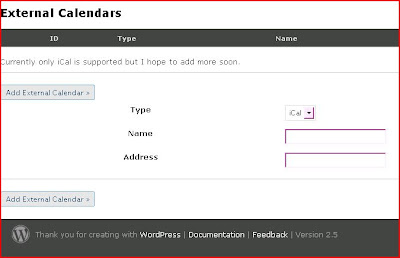
- Should it so be wished in the future the user can integrate a more sophisticated event calendar system, with support for iCal already and Google, Yahoo calendars to come.

- This now shows the date as a red marked number on the calendar. Underneath that is a news message that can be set to make reminders, among other things of what's coming up.

- This image show the cell of text that appears over the dates as users scroll over them. This bubble of text displays the details entered in on the calendar.




No comments:
Post a Comment